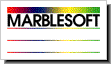|
|
|
|
|
My custom IntelliKeys overlays work fine on older ADB IntelliKeys, but don't work on my new USB IntelliKeys. What's up? Since the introduction of the IntelliKeys, Marblesoft's Early Learning series has worked with custom IntelliKeys overlays which used the bar code on the back to tell the computer what to do. Now, that was a really cool feature of IntelliKeys, and it meant that the user never had to worry about which overlay was loaded. Unfortunately, developers were hesitant to support bar coded overlays, probably because it adds a lot to the cost of the overlays. So, Marblesoft stood alone in their support of this feature, and IntelliTools showed their appreciation by making the feature obsolete in the new USB IntelliKeys. So, if you own a USB IntelliKeys, you'll have to print and load the overlays yourself. We've provided all the Marblesoft Early Learning overlays for you, so you don't have to make your own. Download the Early Learning overlays, print them on your printer and load the one you want to use into the IntelliKeys using Overlay Sender. If you already own the Marblesoft custom overlays, you can still use them with the USB IntelliKeys if you make them dumb enough to work with the newer model. Download the Early Learning overlays. Place a piece of white paper behind the overlay to hide the bar code from the keyboard. Run the Early Learning Suite and go to Input Options (command-I). Turn IntelliKeys off. When the check box is on, the Early Learning Suite tries to read the bar codes, and you don't want that! Instead, load the overlay for the activity you want using Overlay Sender. Return to FAQ page.
|